In both Windows 10 and 11 you can do this through the Background Image Settings. (If you’re looking for the way to stretch one image across multiple monitors, use Span)

Browse for your photos and you can adjust the ways it’s displayed on your monitor(s)



Fill – Displays image in full resolution and cuts off at edges of monitors
Fit – Shrinks the image to fill each monitor
Stretch – Changes the dimensions of the image to match the resolution of each monitor. This will distort the image unless the resolution of the monitors matches the dimensions of the image.
Tile – Displays copies of the image to fill all available space on each monitor
Center – Displays the image at full resolution in the center of each monitor, cutting off any parts of the image that don’t fit. A solid color fills other empty space on the monitors.
This setting defaults to black but can be changed by choosing a Solid Color
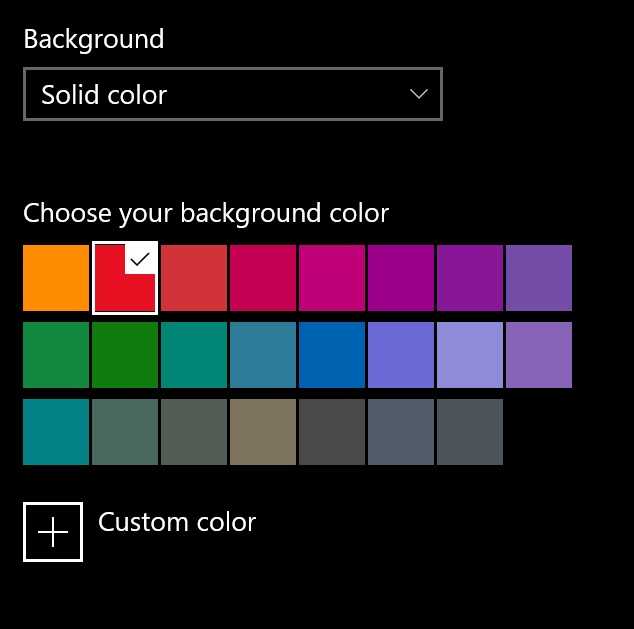
Now if you return to Picture, that color will fill any empty space when choosing Center

Span – Stretches image across both monitors and cuts off any parts that get cut off
You can also choose “Slideshow” to cycle through your images at set intervals


Hope this helps!
